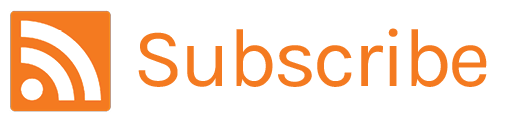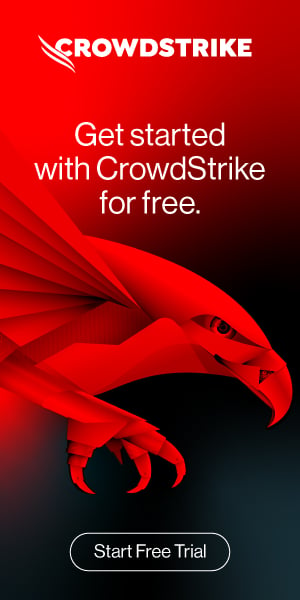CrowdStrike Falcon LogScale on Kubernetes with Google Cloud
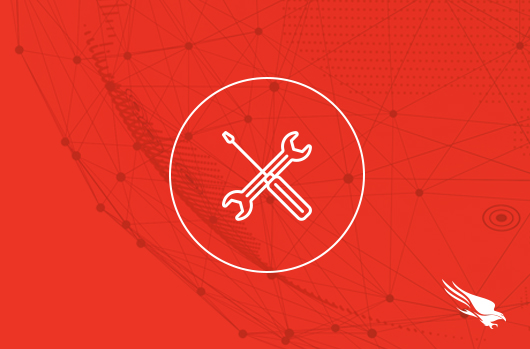
In this article, we’ll cover how to install CrowdStrike Falcon® LogScale, previously known as Humio, on a GKE Kubernetes cluster. We will use the GKE AutoPilot mode to get a hands-free and efficient experience. Here are the basic steps we will take:
- Set up a Google Cloud account
- Create a GKE cluster
- Install dependencies and packages
- Install the Humio operator
- Create the LogScale cluster
- Test the LogScale cluster
Before we dive in, note the content below is for demonstration purposes only and should not be used in production.
Set up a Google Cloud Account
If you don’t have a Google account, create a new account and sign in. You’ll need to provide a credit card, but you’ll receive cloud credits to make this demo implementation cost-free, so don’t worry.
Install and configure gcloud
The gcloud CLI is a great tool to manage your Google assets from the command line. We will use it extensively in this walkthrough. Follow these four steps to get it up and running:
Install Kubectl
Before we create our Kubernetes cluster, let’s install kubectl so we can talk to our cluster.
Kubectl is the official CLI of Kubernetes. You can interact with any Kubernetes cluster from the command line using Kubectl (as long as you have the proper certificate). If you don’t have it installed already (such as via Rancher Desktop), then follow the instructions here.
Let’s verify kubectl is installed correctly:
| $ kubectl version Client Version: version.Info{Major:“1”, Minor:“23”, GitVersion:“v1.23.4”, GitCommit:“e6c093d87ea4cbb530a7b2ae91e54c0842d8308a”, GitTreeState:“clean”, BuildDate:“2022-02-16T12:38:05Z”, GoVersion:“go1.17.7”, Compiler:“gc”, Platform:“darwin/amd64”} Server Version: version.Info{Major:“1”, Minor:“23”, GitVersion:“v1.23.4”, GitCommit:“e6c093d87ea4cbb530a7b2ae91e54c0842d8308a”, GitTreeState:“clean”, BuildDate:“2022-03-06T21:39:59Z”, GoVersion:“go1.17.7”, Compiler:“gc”, Platform:“linux/arm64”} |
If you see just a Client version, that’s not a problem. It means your kubectl is not yet configured to talk to any Kubernetes cluster. The output will look like this:
| $ kubectl version I0615 18:48:57.753042 14099 versioner.go:58] invalid configuration: no configuration has been provided Client Version: version.Info{Major:“1”, Minor:“23”, GitVersion:“v1.23.4”, GitCommit:“e6c093d87ea4cbb530a7b2ae91e54c0842d8308a”, GitTreeState:“clean”, BuildDate:“2022-02-16T12:38:05Z”, GoVersion:“go1.17.7”, Compiler:“gc”, Platform:“darwin/amd64”} The connection to the server localhost:8080 was refused – did you specify the right host or port? |
Create a GKE Cluster
GKE offers two types of managed clusters: standard clusters and AutoPilot clusters. GKE will manage the control plane of your Kubernetes cluster in both cases. However, for AutoPilot clusters GKE will also manage nodes and node pools for you.
There are some limitations to AutoPilot clusters, but those limits will only come into play if you are setting up a massive enterprise-level Kubernetes-based system. We will use an AutoPilot cluster for our basic demo purposes, so we won’t need to worry too much about resource requirements. GKE will ensure our workloads have all the resources they need and we only pay for what we use.
Creating an AutoPilot GKE cluster
Let’s create an AutoPilot using gcloud.
| PROJECT=playground-161404 REGION=us-central1 $ gcloud container clusters create-auto auto-k8s-1 \ –region ${REGION} \ –project=${PROJECT} |
This creates and configures the cluster, which can take several minutes.
| Note: The Pod address range limits the maximum size of the cluster. Please refer to https://cloud.google.com/kubernetes-engine/docs/how-to/flexible-pod-cidr to learn how to optimize IP address allocation. Creating cluster auto-k8s-1 in us-central1… Cluster is being configured…⠼ |
| NAME LOCATION MASTER_VERSION MASTER_IP MACHINE_TYPE NODE_VERSION NUM_NODES STATUS auto-k8s-1 us-central1 1.22.8-gke.202 34.134.58.147 e2-medium 1.22.8-gke.202 3 RUNNING |
Next, we need to get the kubeconfig of our new cluster.
| $ export KUBECONFIG=~/.kube/auto-k8s-1-config $ gcloud container clusters get-credentials auto-k8s-1 \ –region us-central1 \ –project=playground-161404 Fetching cluster endpoint and auth data. kubeconfig entry generated for auto-k8s-1. |
Note that we are using a dedicated kubeconfig file to avoid cluttering the default ~/.kube/config file. This is optional.
Let’s verify that our cluster is healthy.
| $ kubectl cluster-info Kubernetes control plane is running at https://34.134.58.147 GLBCDefaultBackend is running at https://34.134.58.147/api/v1/namespaces/kube-system/services/default-http-backend:http/proxy KubeDNS is running at https://34.134.58.147/api/v1/namespaces/kube-system/services/kube-dns:dns/proxy KubeDNSUpstream is running at https://34.134.58.147/api/v1/namespaces/kube-system/services/kube-dns-upstream:dns/proxy Metrics-server is running at https://34.134.58.147/api/v1/namespaces/kube-system/services/https:metrics-server:/proxy |
Let’s see what’s running on our cluster:
| $ kubectl get pods -A -o wide NAMESPACE NAME READY STATUS RESTARTS AGE IP NODE NOMINATED NODE READINESS GATES gke_playground-161404_us-central1_auto-k8s-1 | default kube-system anetd-f96hx 1/1 Running 0 25m 10.128.0.11 gk3-auto-k8s-1-default-pool-112d9250-p43m <none> <none> kube-system anetd-hbwtq 1/1 Running 0 25m 10.128.0.10 gk3-auto-k8s-1-default-pool-cdcad9b5-ls51 <none> <none> kube-system antrea-controller-horizontal-autoscaler-6dccd45548-kfhrx 1/1 Running 0 25m 10.68.0.4 gk3-auto-k8s-1-default-pool-cdcad9b5-ls51 <none> <none> kube-system egress-nat-controller-7667b66b8c-vdlwj 1/1 Running 0 25m 10.68.0.3 gk3-auto-k8s-1-default-pool-cdcad9b5-ls51 <none> <none> kube-system event-exporter-gke-5479fd58c8-57rxc 2/2 Running 0 26m 10.68.0.12 gk3-auto-k8s-1-default-pool-cdcad9b5-ls51 <none> <none> kube-system filestore-node-2n5x6 3/3 Running 0 25m 10.128.0.10 gk3-auto-k8s-1-default-pool-cdcad9b5-ls51 <none> <none> kube-system filestore-node-q2hwb 3/3 Running 0 25m 10.128.0.11 gk3-auto-k8s-1-default-pool-112d9250-p43m <none> <none> kube-system fluentbit-gke-small-sxzzb 2/2 Running 0 25m 10.128.0.10 gk3-auto-k8s-1-default-pool-cdcad9b5-ls51 <none> <none> kube-system fluentbit-gke-small-t8m94 2/2 Running 0 25m 10.128.0.11 gk3-auto-k8s-1-default-pool-112d9250-p43m <none> <none> kube-system gke-metadata-server-tx8lx 1/1 Running 0 25m 10.128.0.10 gk3-auto-k8s-1-default-pool-cdcad9b5-ls51 <none> <none> kube-system gke-metadata-server-zqjmn 1/1 Running 0 25m 10.128.0.11 gk3-auto-k8s-1-default-pool-112d9250-p43m <none> <none> kube-system gke-metrics-agent-mrm62 1/1 Running 0 25m 10.128.0.10 gk3-auto-k8s-1-default-pool-cdcad9b5-ls51 <none> <none> kube-system gke-metrics-agent-rqglm 1/1 Running 0 25m 10.128.0.11 gk3-auto-k8s-1-default-pool-112d9250-p43m <none> <none> kube-system ip-masq-agent-hlrl4 1/1 Running 0 25m 10.128.0.11 gk3-auto-k8s-1-default-pool-112d9250-p43m <none> <none> kube-system ip-masq-agent-pp46g 1/1 Running 0 25m 10.128.0.10 gk3-auto-k8s-1-default-pool-cdcad9b5-ls51 <none> <none> kube-system konnectivity-agent-85c5b56855-dgttf 1/1 Running 0 23m 10.68.0.68 gk3-auto-k8s-1-default-pool-112d9250-p43m <none> <none> kube-system konnectivity-agent-85c5b56855-zqmph 1/1 Running 0 25m 10.68.0.9 gk3-auto-k8s-1-default-pool-cdcad9b5-ls51 <none> <none> kube-system konnectivity-agent-autoscaler-555f599d94-dkzkm 1/1 Running 0 25m 10.68.0.13 gk3-auto-k8s-1-default-pool-cdcad9b5-ls51 <none> <none> kube-system kube-dns-56494768b7-d4787 4/4 Running 0 23m 10.68.0.67 gk3-auto-k8s-1-default-pool-112d9250-p43m <none> <none> kube-system kube-dns-56494768b7-n6dtl 4/4 Running 0 26m 10.68.0.6 gk3-auto-k8s-1-default-pool-cdcad9b5-ls51 <none> <none> kube-system kube-dns-autoscaler-f4d55555-bbwf2 1/1 Running 0 26m 10.68.0.8 gk3-auto-k8s-1-default-pool-cdcad9b5-ls51 <none> <none> kube-system l7-default-backend-69fb9fd9f9-wxwj7 1/1 Running 0 25m 10.68.0.11 gk3-auto-k8s-1-default-pool-cdcad9b5-ls51 <none> <none> kube-system metrics-server-v0.4.5-bbb794dcc-rnkm2 2/2 Running 0 23m 10.68.0.14 gk3-auto-k8s-1-default-pool-cdcad9b5-ls51 <none> <none> kube-system netd-6q8sb 1/1 Running 0 25m 10.128.0.10 gk3-auto-k8s-1-default-pool-cdcad9b5-ls51 <none> <none> kube-system netd-wfcqb 1/1 Running 0 25m 10.128.0.11 gk3-auto-k8s-1-default-pool-112d9250-p43m <none> <none> kube-system node-local-dns-4px5g 1/1 Running 0 25m 10.68.0.66 gk3-auto-k8s-1-default-pool-112d9250-p43m <none> <none> kube-system node-local-dns-ljm8f 1/1 Running 0 25m 10.68.0.2 gk3-auto-k8s-1-default-pool-cdcad9b5-ls51 <none> <none> kube-system pdcsi-node-f8wzz 2/2 Running 0 25m 10.128.0.11 gk3-auto-k8s-1-default-pool-112d9250-p43m <none> <none> kube-system pdcsi-node-xdjc7 2/2 Running 0 25m 10.128.0.10 gk3-auto-k8s-1-default-pool-cdcad9b5-ls51 <none> <none |
The kube-system namespace has several Kubernetes and GKE components.
Install dependencies and packages
LogScale has several dependencies that we will want to get in place before continuing. Let’s cover them one by one.
Install Helm
Helm is the mainstream Kubernetes package manager. We follow the instructions to install it. Because Helm 2 is obsolete, let’s confirm we have Helm 3 running:
| $ helm version version.BuildInfo{Version:“v3.8.2”, GitCommit:“6e3701edea09e5d55a8ca2aae03a68917630e91b”, GitTreeState:“clean”, GoVersion:“go1.17.5”} |
Install Kafka using the Strimzi operator
Apache Kafka is required by LogScale. One of the easiest ways to install Kafka is via the Strimzi operator. Let’s install it. First, let’s create create a kafka namespace:
| $ kubectl create ns kafka namespace/kafka created |
Then, we apply the Strimzi YAMl manifest:
| $ kubectl create \
-f ‘https://strimzi.io/install/latest?namespace=kafka’ \ -n kafka |
Because Strimzi creates a number of objects, let’s wait for the operator to be ready.
| $ kubectl wait deployment strimzi-cluster-operator \
-n kafka \ —for=condition=Available |
Now, we can create the Kafka cluster. We create a resource definition file called kafka.yaml with the following contents:
| apiVersion: kafka.strimzi.io/v1beta2 kind: Kafka metadata: name: logscale-cluster namespace: kafka spec: kafka: version: 3.2.0 replicas: 1 listeners: – name: plain port: 9092 type: internal tls: false – name: tls port: 9093 type: internal tls: true config: offsets.topic.replication.factor: 1 transaction.state.log.replication.factor: 1 transaction.state.log.min.isr: 1 default.replication.factor: 1 min.insync.replicas: 1 inter.broker.protocol.version: “3.2” storage: type: jbod volumes: – id: 0 type: persistent-claim size: 10Gi deleteClaim: false zookeeper: replicas: 1 storage: type: persistent-claim size: 1Gi deleteClaim: false entityOperator: topicOperator: {} userOperator: {} |
We apply it here:
| $ kubectl apply -f kafka.yaml kafka.kafka.strimzi.io/logscale-cluster created |
We wait for Kafka to be ready.
| $ kubectl wait kafka/logscale-cluster \
—for=condition=Ready \ –timeout=300s \ -n kafka |
Let’s verify Kafka is operational by sending a message (123) from a simple producer and receiving it by a simple consumer.
| $ kubectl -n kafka run kafka-producer -it \
–image=quay.io/strimzi/kafka:0.32.0-kafka-3.2.0 \ –rm=true \ –restart=Never \ — bin/kafka-console-producer.sh \ –bootstrap-server logscale-cluster-kafka-bootstrap:9092 \ –topic cool-topic |
Don’t worry about the warnings. They are harmless. Let’s receive the 123 message:
| $ kubectl -n kafka run kafka-consumer -ti \
–image=quay.io/strimzi/kafka:0.32.0-kafka-3.2.0 \ –rm=true –restart=Never \ — bin/kafka-console-consumer.sh \ –bootstrap-server logscale-cluster-kafka-bootstrap:9092 \ –topic cool-topic –from-beginning |
Kafka is up and running! Also, note that the GKE Autopilot automatically sets resource requests for us.
Install Cert-manager
Cert-manager is a X.509 certificate management solution for Kubernetes, and LogScale uses it. Let’s install it:
| $ kubectl apply -f https://github.com/cert-manager/cert-manager/releases/download/v1.8.0/cert-manager.yaml |
The manifest will create a cert-manager namespace and install all the components there.
| $ kubectl get all -n cert-manager
I0707 10:43:15.129802 47546 versioner.go:58] no Auth Provider found for name “gcp” NAME READY STATUS RESTARTS AGE pod/cert-manager-84d777997b-qsb9m 1/1 Running 0 73s pod/cert-manager-cainjector-85769f7d45-p2pzk 1/1 Running 0 74s pod/cert-manager-webhook-67f9bb6b5d-zqfsv 1/1 Running 0 73s NAME TYPE CLUSTER-IP EXTERNAL-IP PORT(S) AGE service/cert-manager ClusterIP 10.68.128.212 <none> 9402/TCP 74s service/cert-manager-webhook ClusterIP 10.68.130.200 <none> 443/TCP 74s NAME READY UP-TO-DATE AVAILABLE AGE deployment.apps/cert-manager 1/1 1 1 73s deployment.apps/cert-manager-cainjector 1/1 1 1 74s deployment.apps/cert-manager-webhook 1/1 1 1 73s NAME DESIRED CURRENT READY AGE replicaset.apps/cert-manager-84d777997b 1 1 1 73s replicaset.apps/cert-manager-cainjector-85769f7d45 1 1 1 74s replicaset.apps/cert-manager-webhook-67f9bb6b5d 1 1 1 73s |
Install the Humio Operator
Now that we have a functional Kafka cluster, let’s install the Humio operator, which is the recommended way to install LogScale on Kubernetes. Here are some of the features of the operator:
- Automates the installation of a LogScale Cluster on Kubernetes
- Automates the management of LogScale Repositories, Parsers, and Ingest Tokens
- Automates the management of LogScale, such as partition balancing
- Automates version upgrades of LogScale
- Automates configuration changes of LogScale
- Allows the use various storage mediums, including hostPath or storage class PVCs
- Automates the cluster authentication and security such as pod-to-pod TLS, SAML, and OAuth
First we need to install the operator’s CRDs.
| $ export HUMIO_OPERATOR_VERSION=0.15.0 $ export HUMIO_BASE_URL=https://raw.githubusercontent.com/humio/humio-operator/humio-operator $ kubectl apply –server-side -f ${HUMIO_BASE_URL}–${HUMIO_OPERATOR_VERSION}/config/crd/bases/core.humio.com_humioclusters.yaml $ kubectl apply –server-side -f ${HUMIO_BASE_URL}–${HUMIO_OPERATOR_VERSION}/config/crd/bases/core.humio.com_humioexternalclusters.yaml $ kubectl apply –server-side -f ${HUMIO_BASE_URL}–${HUMIO_OPERATOR_VERSION}/config/crd/bases/core.humio.com_humioingesttokens.yaml $ kubectl apply –server-side -f ${HUMIO_BASE_URL}–${HUMIO_OPERATOR_VERSION}/config/crd/bases/core.humio.com_humioparsers.yaml $ kubectl apply –server-side -f ${HUMIO_BASE_URL}–${HUMIO_OPERATOR_VERSION}/config/crd/bases/core.humio.com_humiorepositories.yaml $ kubectl apply –server-side -f ${HUMIO_BASE_URL}–${HUMIO_OPERATOR_VERSION}/config/crd/bases/core.humio.com_humioviews.yaml $ kubectl apply –server-side -f ${HUMIO_BASE_URL}–${HUMIO_OPERATOR_VERSION}/config/crd/bases/core.humio.com_humioalerts.yaml $ kubectl apply –server-side -f ${HUMIO_BASE_URL}–${HUMIO_OPERATOR_VERSION}/config/crd/bases/core.humio.com_humioactions.yaml customresourcedefinition.apiextensions.k8s.io/humioclusters.core.humio.com serverside-applied customresourcedefinition.apiextensions.k8s.io/humioexternalclusters.core.humio.com serverside-applied customresourcedefinition.apiextensions.k8s.io/humioingesttokens.core.humio.com serverside-applied customresourcedefinition.apiextensions.k8s.io/humioparsers.core.humio.com serverside-applied customresourcedefinition.apiextensions.k8s.io/humiorepositories.core.humio.com serverside-applied customresourcedefinition.apiextensions.k8s.io/humioviews.core.humio.com serverside-applied customresourcedefinition.apiextensions.k8s.io/humioalerts.core.humio.com serverside-applied customresourcedefinition.apiextensions.k8s.io/humioactions.core.humio.com serverside-applied |
Next, we need to add the Humio helm repository:
| $ helm repo add humio-operator https://humio.github.io/humio-operatorhttps://github.com/humio-contrib/ “humio-operator” has been added to your repositories |
Now we’re ready to install the Humio operator:
| $ helm install humio-operator humio-operator/humio-operator \
–namespace logging \ –create-namespace \ –version=”${HUMIO_OPERATOR_VERSION}” W0707 10:49:01.126592 47966 warnings.go:70] Autopilot increased resource requests for Deployment logging/humio-operator to meet requirements. See http://g.co/gke/autopilot-resources. NAME: humio-operator LAST DEPLOYED: Wed Nov 2 10:48:49 2022 NAMESPACE: logging STATUS: deployed REVISION: 1 TEST SUITE: None |
Let’s check our cluster and see how many nodes we’re using at the moment.
| $ kubectl get nodes
|
Create the LogScale Cluster
To create the LogScale cluster, we apply a HumioCluster CRD with a minimal set of resources. First, let’s create a namespace called logscale:
| $ kubectl create ns logscale namespace/logscale created |
Running LogScale on GKE requires a license. You can get a trial license here. Licenses are typically issued within two business days.
Once we have the license, we need to create a Kubernetes secret that contains our license data. In the following command, replace the <REDACTED> string with your license data.
| $ kubectl create secret generic logscale-trial-license \
-n logscale –from-literal=data=<REDACTED> \ secret/logscale-trial-license created |
The next thing we need to know is the service names for Zookeeper and Kafka. We’ll use these values in your LogScale cluster setup.
| $ kubectl get svc -n kafka NAME TYPE CLUSTER-IP EXTERNAL-IP PORT(S) AGE logscale-cluster-kafka-bootstrap ClusterIP 10.96.127.36 <none> 9091/TCP,9092/TCP,9093/TCP 5h50m logscale-cluster-kafka-brokers ClusterIP None <none> 9090/TCP,9091/TCP,9092/TCP,9093/TCP 5h50m logscale-cluster-zookeeper-client ClusterIP 10.96.170.109 <none> 2181/TCP 5h52m logscale-cluster-zookeeper-nodes ClusterIP None <none> 2181/TCP,2888/TCP,3888/TCP |
We’ll use the logscale-cluster-kafka-brokers and logscale-cluster-zookeeper-client service names, along with ports, as values for KAFKA_SERVERS and ZOOKEEPER_URL as we create our LogScale cluster. We create a file called logscale-cluster.yaml, with the following contents:
| apiVersion: core.humio.com/v1alpha1 kind: HumioCluster metadata: name: logscale-cluster namespace: logscale spec: affinity: nodeAffinity: requiredDuringSchedulingIgnoredDuringExecution: nodeSelectorTerms: – matchExpressions: – key: humio_node_type operator: In values: – core – matchExpressions: – key: kubernetes.io/arch operator: In values: – arm64 – matchExpressions: – key: kubernetes.io/os operator: In values: – linux license: secretKeyRef: name: logscale-trial-license key: data image: “humio/humio-core:1.56.3” nodeCount: 1 tls: enabled: false targetReplicationFactor: 1 storagePartitionsCount: 24 digestPartitionsCount: 24 resources: limits: cpu: “2” memory: 4Gi requests: cpu: “1” memory: 2Gi dataVolumePersistentVolumeClaimSpecTemplate: storageClassName: standard accessModes: [ReadWriteOnce] resources: requests: storage: 10Gi environmentVariables: – name: “HUMIO_MEMORY_OPTS” value: “-Xss2m -Xms1g -Xmx2g -XX:MaxDirectMemorySize=1g” – name: “ZOOKEEPER_URL“ value: logscale-cluster-zookeeper-client.kafka.svc.cluster.local:2181 – name: “KAFKA_SERVERS“ value: logscale-cluster-kafka-brokers.kafka.svc.cluster.local:9092 – name: AUTHENTICATION_METHOD value: “single-user” – name: SINGLE_USER_PASSWORD value: “password” |
Then, we apply the CRD. We already specified the logscale namespace in the CRD, so we don’t need to specify it in our command.
| $ kubectl apply -f logscale-cluster.yaml humiocluster.core.humio.com/logscale-cluster created |
Let’s check the status of our LogScale cluster:
| $ kubectl get humiocluster logscale-cluster -n logscale NAME STATE NODES VERSION logscale-cluster Running 1 1.36.1–build-124825–sha-6402d163827020e288913da5ea6441e07946e57e |
LogScale is up and running!
Test the LogScale Cluster
We can check out the LogScale web UI by doing a port-forward:
| $ kubectl port-forward -n logscale svc/logscale-cluster 8080 Forwarding from 127.0.0.1:8080 -> 8080 Forwarding from [::1]:8080 -> 8080 |
Now, we can browse to https://www.crowdstrike.com:8080, log in and play with the LogScale dashboard.
Congratulations! You now have a working LogScale cluster running on a GKE AutoPilot cluster.
Next Steps
At this point, you can follow the interactive LogScale tutorial at https://www.crowdstrike.com:8080/tutorial, which uses the built-in Sandbox repository.
With LogScale up and running, you can start instrumenting your systems to start sending log data to LogScale. LogScale has integrations with several log shippers to make it easy to aggregate logs from all of your different sources. You can also check out some of our how-to guides on getting started with these sources. For example:
- Importing Logs from Fluentd into LogScale
- Importing Logs from Logstash into LogScale
- Importing Logs from Docker into LogScale
Conclusion
In this how-to guide, we walked through a complete installation of LogScale on a Google Cloud GKE cluster using the Humio operator for Kubernetes. We created a GKE AutoPilot cluster, and then installed cert-manager, Strimzi, Kafka, and the Humio operator. Then, we created a LogScale cluster and accessed it through its web UI. You can now learn and play with LogScale, deployed to a self-managed GKE AutoPilot cluster!
Content provided by Grant Schofield