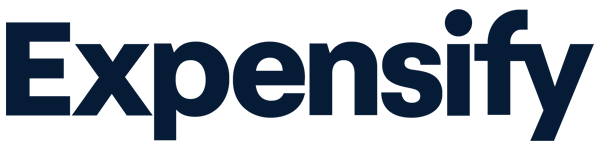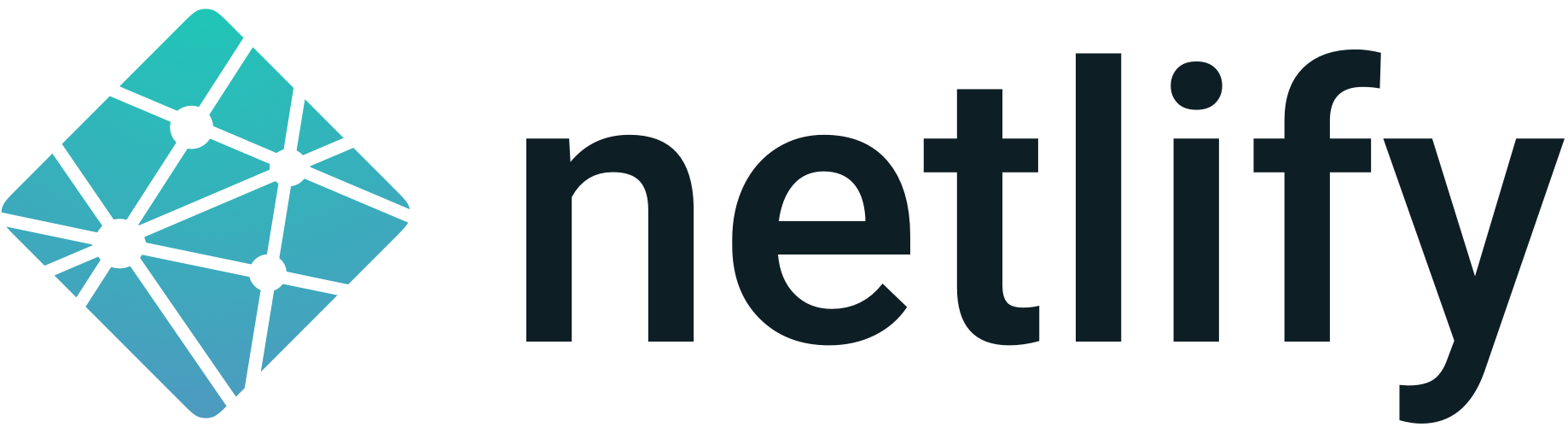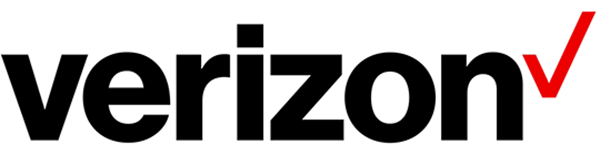Join the crowd
Companies large and small trust CrowdStrike to protect their systems from cyber threats and breaches.
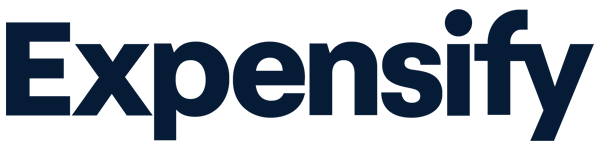
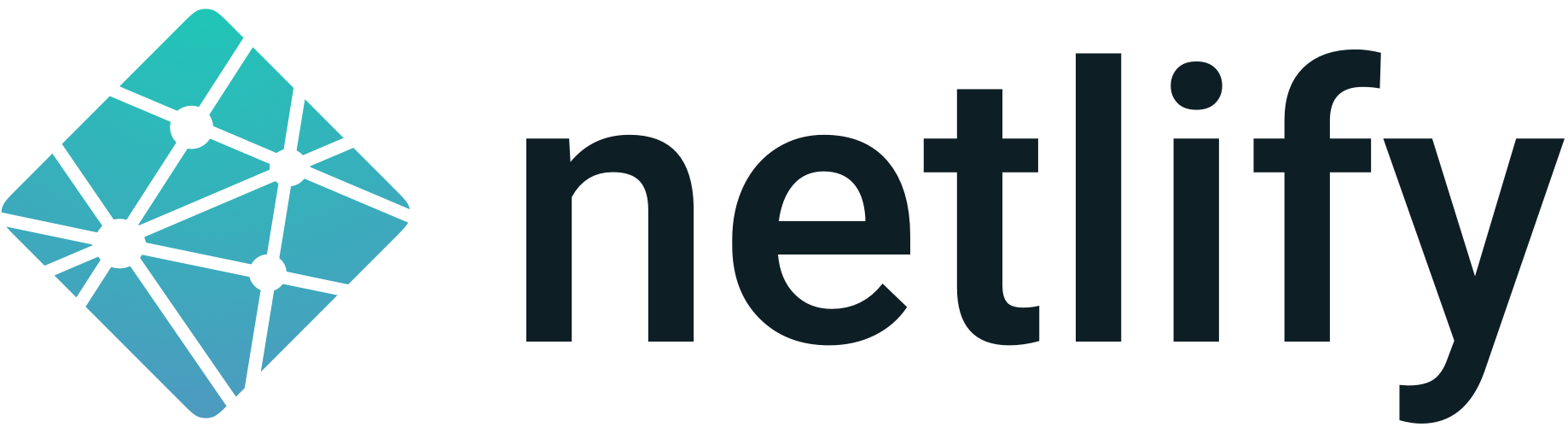
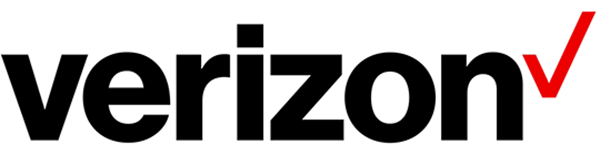


CrowdStrike
Falcon® trial
Protect your business from hackers with award-winning, next-generation antivirus.
Learn how CrowdStrike will protect your business and what to expect during your trial.
Setup is fast and easy. Take the first step to secure your systems by installing the Falcon sensor.
You can purchase any time during your trial. Discover which products are right for your business and stay protected.
Get answers to common trial questions.
These features are included in the CrowdStrike Falcon® trial.
CrowdStrike Falcon® Prevent provides easy-to-manage, next-gen antivirus (NGAV) protection from known and unknown malware.
CrowdStrike Falcon® Device Control gives you visibility and granular control to limit risks associated with endpoints like USBs.
CrowdStrike Falcon® for Mobile provides comprehensive mobile security with real-time protection, visibility, and easy deployment.
Access to the Customer Support Team for assistance with deployment, operational issues, and basic support services.
You’ll have 15 days to try the CrowdStrike Falcon® platform free. Complete these three steps to get your trial started the right way.
Allow up to 24 hours for your request to be processed. Then, you will receive an email from falcon@crowdstrike.com to activate your account. Log in and choose between a simplified Main View or a technical view of the Falcon platform. Main View provides a simplified onboarding experience and interface, perfect for non-technical users. A more in-depth, technical view can be accessed anywhere on the left-hand menu outside of Main View.
The intuitive Main View interface simplifies the sensor installation process, so you can quickly and easily protect your devices. There’s no need to reinstall the sensor as long as your account is active. After the sensor installation is complete, Main View displays a badge so you can easily verify that you’re protected.
Your trial begins with the Falcon Prevent, Falcon Device Control, and Falcon for Mobile modules enabled, with the ability to test additional modules through the CrowdStrike® Store at no cost.
If your trial has ended and you’d like to purchase, or if you need more time to evaluate our solutions, our team is happy to help.
CrowdStrike is proud to be recognized as a leader in cybersecurity by industry analysts and independent testing organizations.

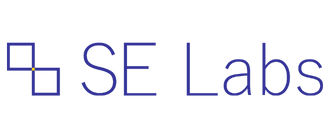

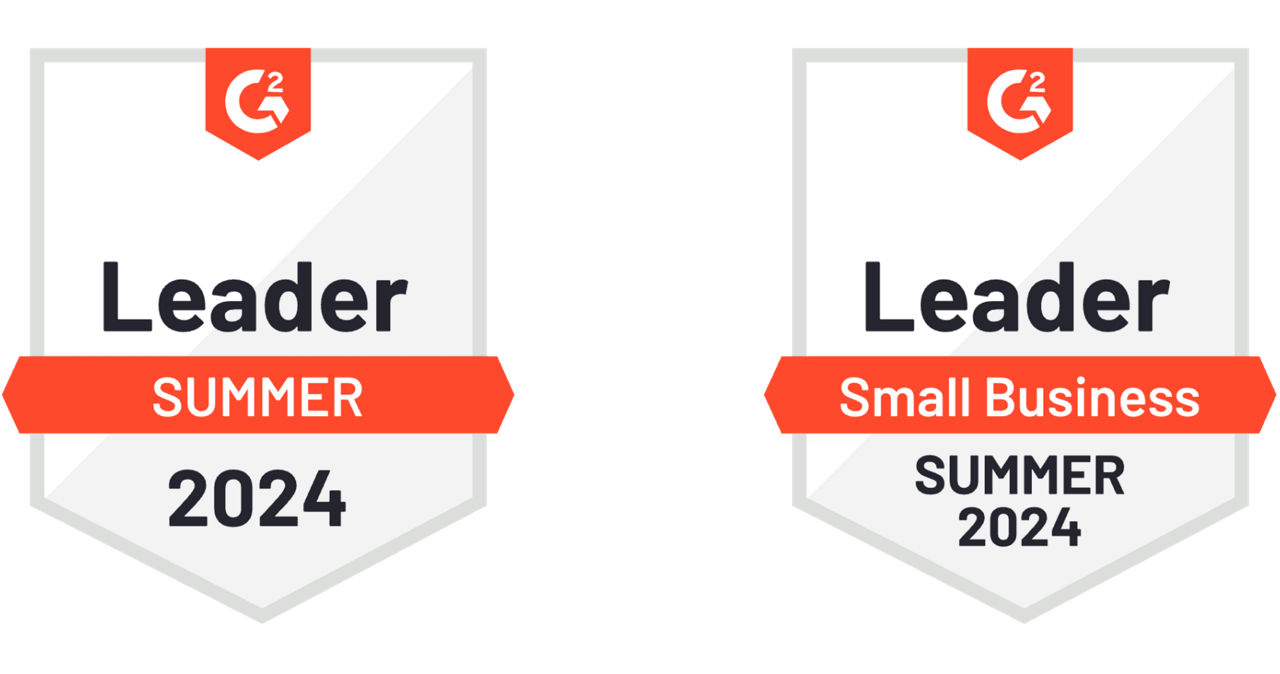
Companies large and small trust CrowdStrike to protect their systems from cyber threats and breaches.